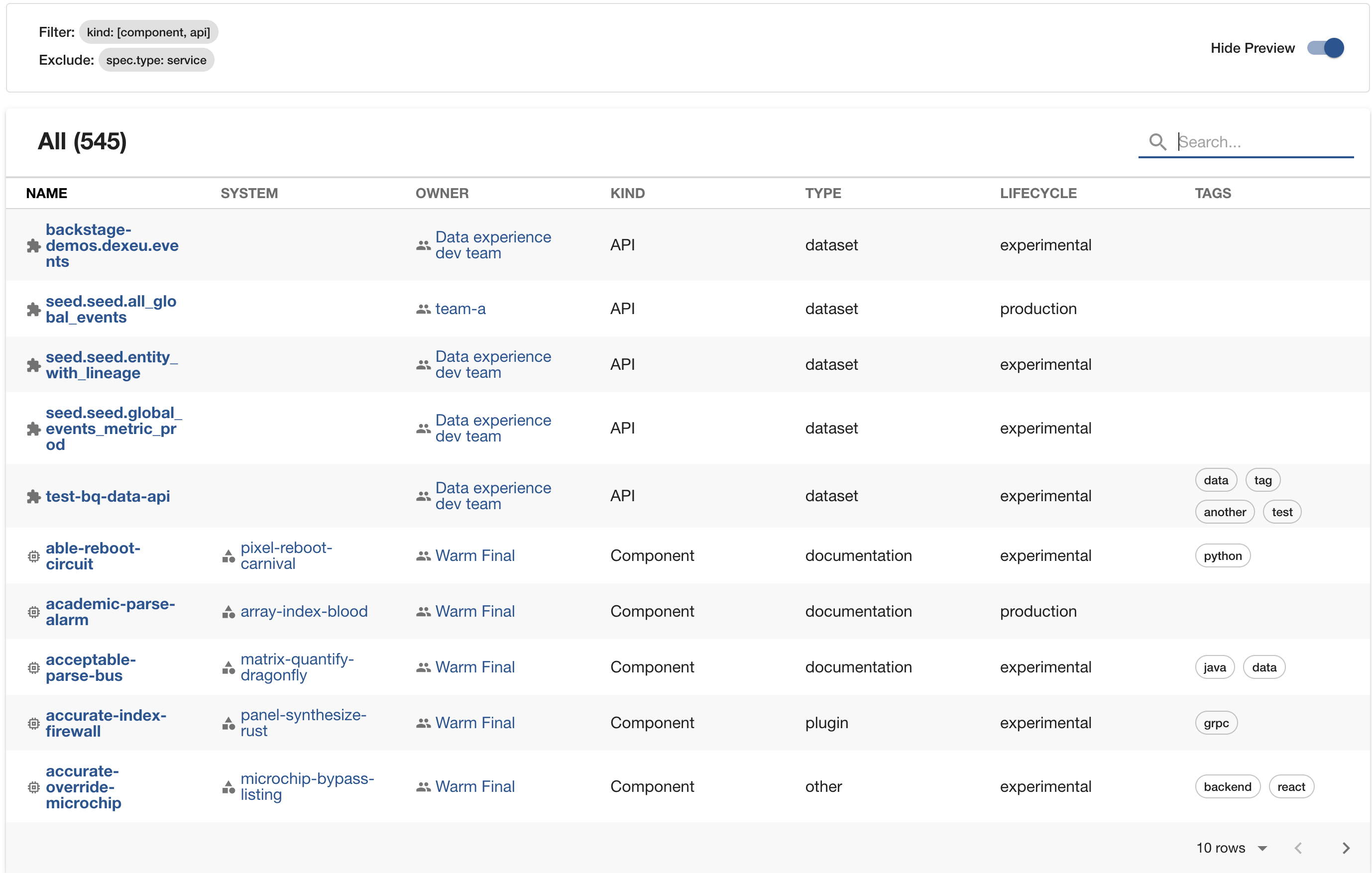Filters
Filters allow you to narrow down the applicability of a check/track/campaign and scheduling of checks/collectors to a specific set of entities in the Software Catalog.
These filters follow the backstage catalog filters,
with the exception of the CATALOG_FILTER_EXISTS symbol.
From the backstage docs:
- Each key of a record is a dot-separated path into the entity structure, e.g. metadata.name.
- The values are literal values to match against.
- All matching of keys and values is case insensitive.
- If multiple filter sets are given as an array, then there is effectively an OR between each filter set.
- Within one filter set, there is effectively an AND between the various keys.
- Within one key, if there is more than one value, then there is effectively an OR between them.
Soundcheck supports both inclusion (under the filter property) and exclusion (under the exclude property).
YAML
The UI has a handy preview for filters if you want to explore available options. You can also create a check or track in the UI and export them to see the yaml filter output.
YAML is available for checks, tracks, and collector configs.
Examples
Include Filters
Inclusion filters will always be under the filter property.
Match entities with lifecycle production:
filter:
spec.lifecycle: 'production'
Match entities with a type of service or website:
filter:
spec.type: ['service', 'website']
Match entities with a kind of component and type of service or website:
filter:
kind: 'component'
spec.type: ['service', 'website']
Exclude Filters
Exclusion filters will always be under the exclude property, and can used to further refine your results.
An exclusion filter must be used together with an inclusion filter.
Match entities with kind of component where spec.lifecycle is NOT experimental.
filter:
kind: 'component'
exclude:
spec.lifecycle: 'experimental'
Match entities with kind of component AND (spec.type is NOT dataset OR website) AND (metadata.tags does NOT contain skip).
filter:
kind: 'component'
exclude:
spec.type: ['dataset', 'website']
metadata.tags: 'skip'
UI
The UI interface for filters is available to check, track, campaign and collector configs. To make it easier, the UI comes with a few common filter categories. The other category can be used to add any key value filter combination.
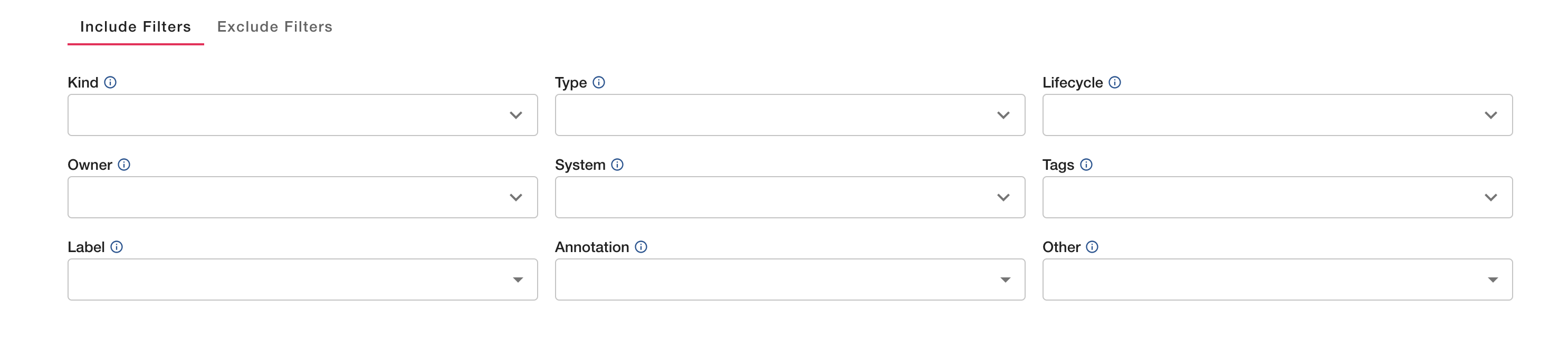
Adding a Filter
You add a Kind, Type, Lifecycle, Owner, System, or Tags filter, simply select or search for the options you want and select them.

For Labels, Annotations, and Other, this is a bit more complicated, as you need to include both a key and value. First click the selection and it will open up an input dialog.
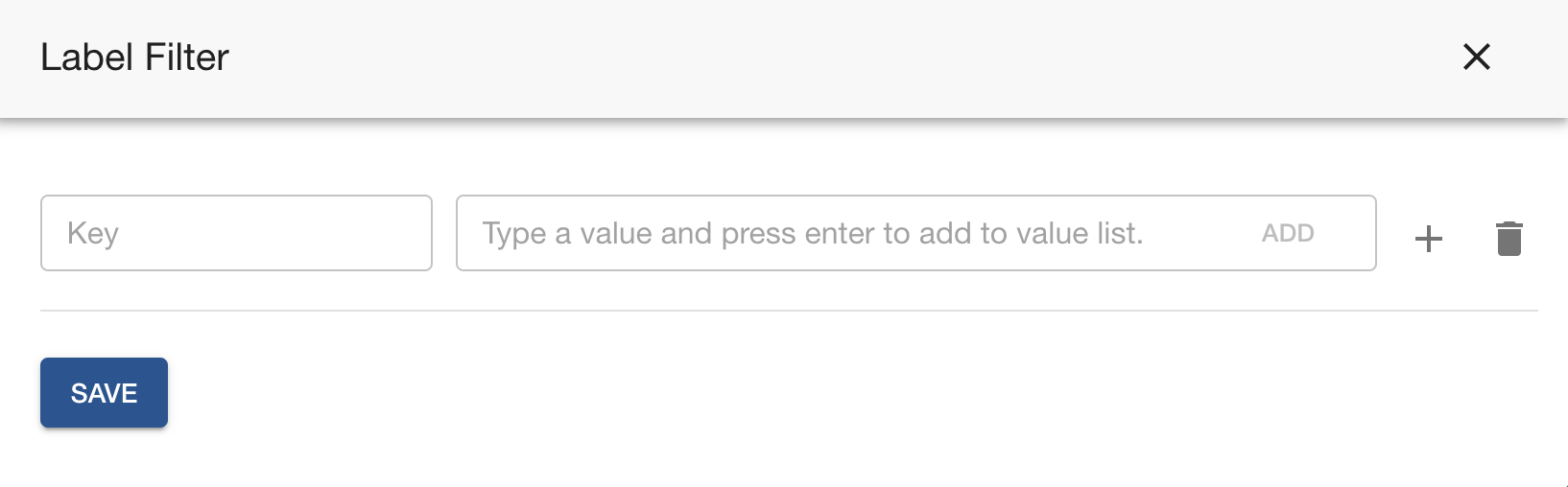
Add the key, in this case the label name, then add values. You have to add the values to the list by either pressing enter, or clicking add.
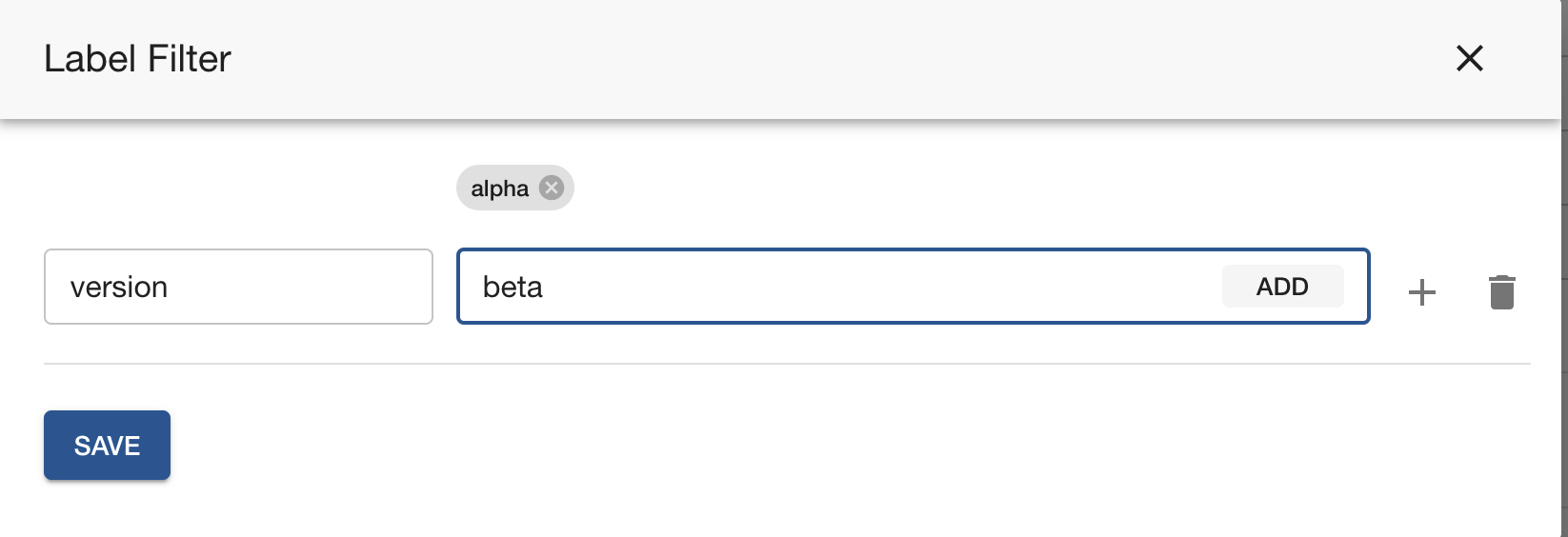
You can add additional key values by clicking the + symbol.
For the Other category you must input the whole filter property as the key. For example, metadata.name.
Exclude Filter
Exclude filters can be selected by clicking the exclude tab. Exclude filter requires an include filter to function.
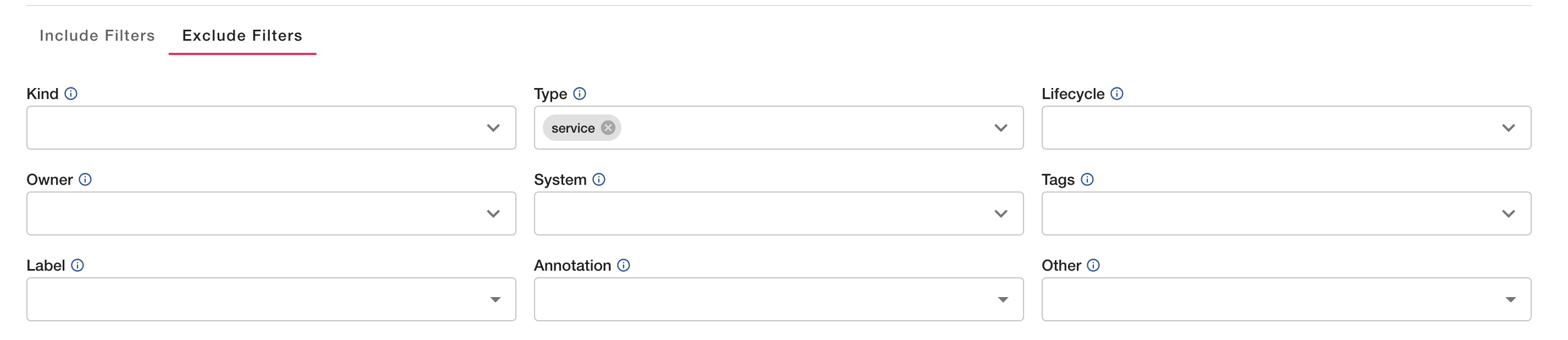
Preview
The UI includes a preview of entities that match the given filters. You can toggle this on/off.