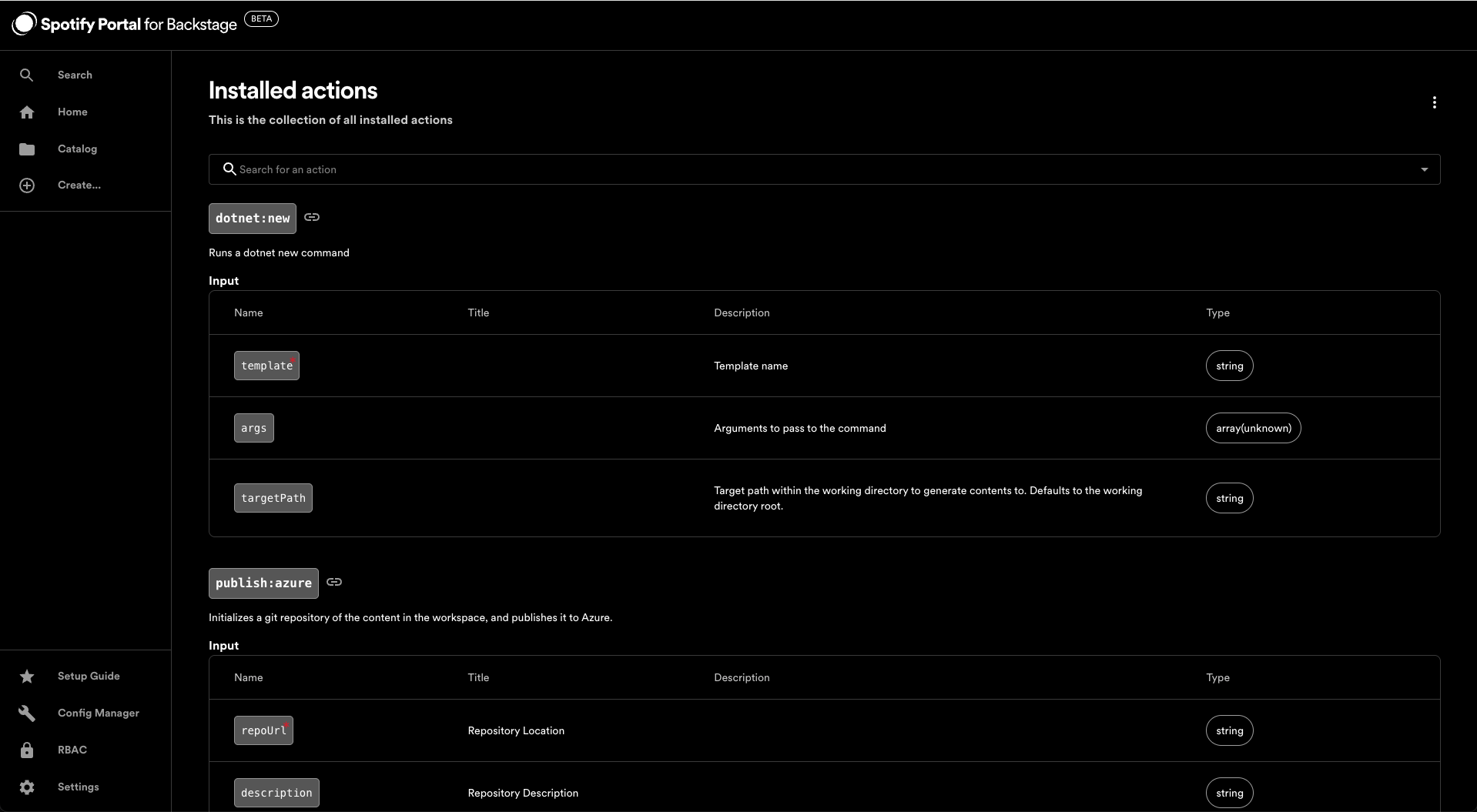Install the Azure DevOps scaffolder actions
Overview
This step will guide you through the process of installing the Azure DevOps scaffolder actions which you can then use to power up your Software Templates!
For more details checkout the Azure DevOps Actions documentation or the Dotnet Actions documentation
Step Checklist
This is the forth (4) and last step in this guide, once completed you can move onto the next step.
- Setup the Azure integration in Config Manager
- Install the Azure DevOps Annotator Processor
- Install the Azure DevOps plugin
- Install the Azure DevOps scaffolder actions
Walkthrough
Here's how to install the Azure DevOps scaffolder actions:
- Navigate to the Config Manager and click the "Add a plugin" button
- In the text box that says "Package name" paste in
@backstage-community/plugin-scaffolder-backend-module-azure-devops - Then click on the "Add another" button and for this new one paste in
@backstage-community/plugin-scaffolder-backend-module-dotnet - Then check the "I accept that packages installed have access to all data and configuration in Portal." box and click the "Install" button
- Once it's done the installation process you can click on the "Finish" button
- You'll now find yourself back at the main Config Manager screen, from here click on "Manage plugin" for the Scaffolder
- Then click on the Modules tab
- Now search for the
@backstage-community/plugin-scaffolder-backend-module-azure-devopscard and click on "Manage plugin" - There's no configuration needed for this plugin but we need to get it running, click the "Start module" button
- Now go back to the Scaffolder Modules tab and look for the
@backstage-community/plugin-scaffolder-backend-module-dotnetcard and click on "Manage plugin" - There's no configuration needed for this plugin but we need to get it running, click the "Start module" button
- You now have the Azure DevOps scaffolder actions installed and running!
You've completed all the steps needed to onboard all the Azure DevOps feature in Portal!
Features
Once these actions have been installed they will show up in your installed actions list, you can get to this screen by going to https://<your-organization>.spotifyportal.com/create/actions, here's what that looks like: