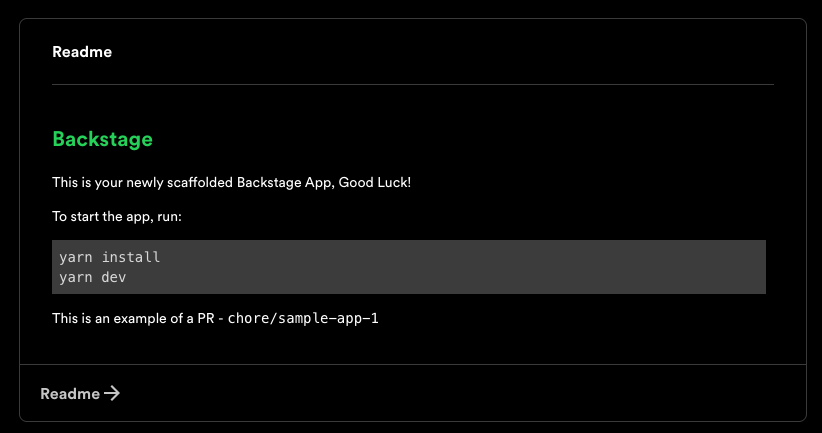Install the Azure DevOps plugin
Overview
This step will guide you through the process of installing the Azure DevOps plugin which will add a tab to show Pipeline results, Pull Requests, and Git Tags. It will also add a card to the Overview tab showing the README file from the related repo.
For more details checkout the Azure DevOps Plugin documentation
Step Checklist
This is the third (3) step in this guide, once completed you can move onto the next step.
- Setup the Azure integration in Config Manager
- Install the Azure DevOps Annotator Processor
- Install the Azure DevOps plugin
- Install the Azure DevOps scaffolder actions
Walkthrough
Here's how to install the Azure DevOps plugin:
- Navigate to the Config Manager and click the "Add a plugin" button
- In the text box that says "Package name" paste in
@backstage-community/plugin-azure-devops - Then check the "I accept that packages installed have access to all data and configuration in Portal." box and click the "Install" button
- Once it's done the installation process you can click on the "Finish" button
- You'll now find yourself back at the main Config Manager screen, from here click on "Manage plugin" for Azure-devops
- The configuration needed for this plugin is optional and we don't recommend providing any here as it will use the details from Step 1 where we setup the Azure integration. We do need to get it running, click the "Start plugin" button to do that
- You now have the Azure DevOps Plugin installed and running!
From here you can now move on to Step 4 where you'll install the Azure DevOps scaffolder actions.
Features
Here's an example of the Pipeline tab:
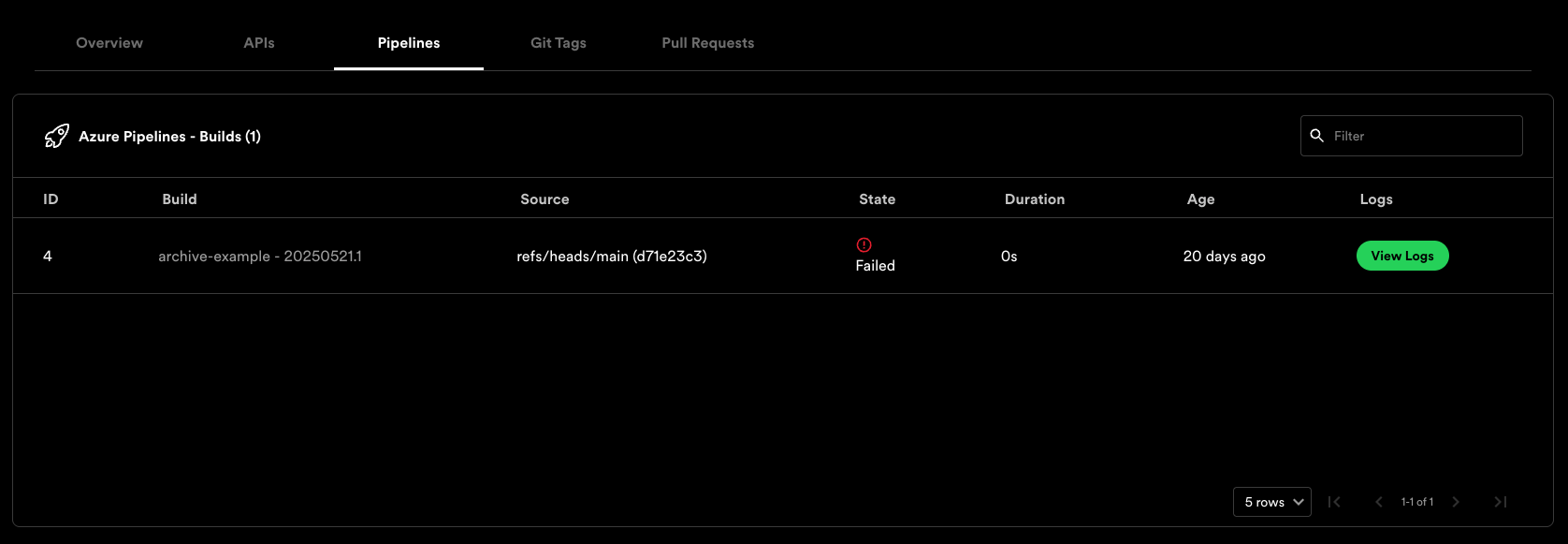
And what the logs look like:
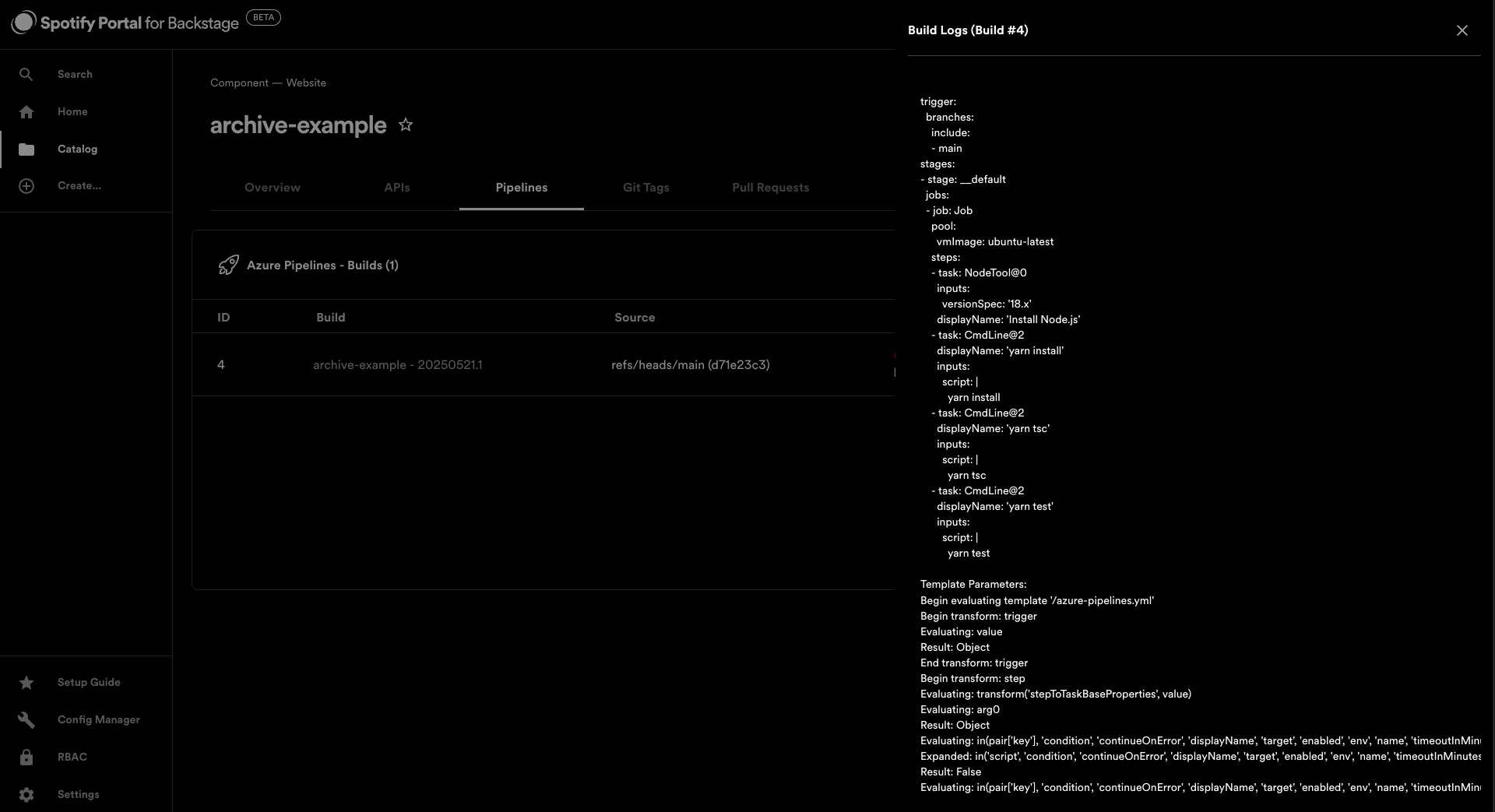
The Pull Request tab displays like here:
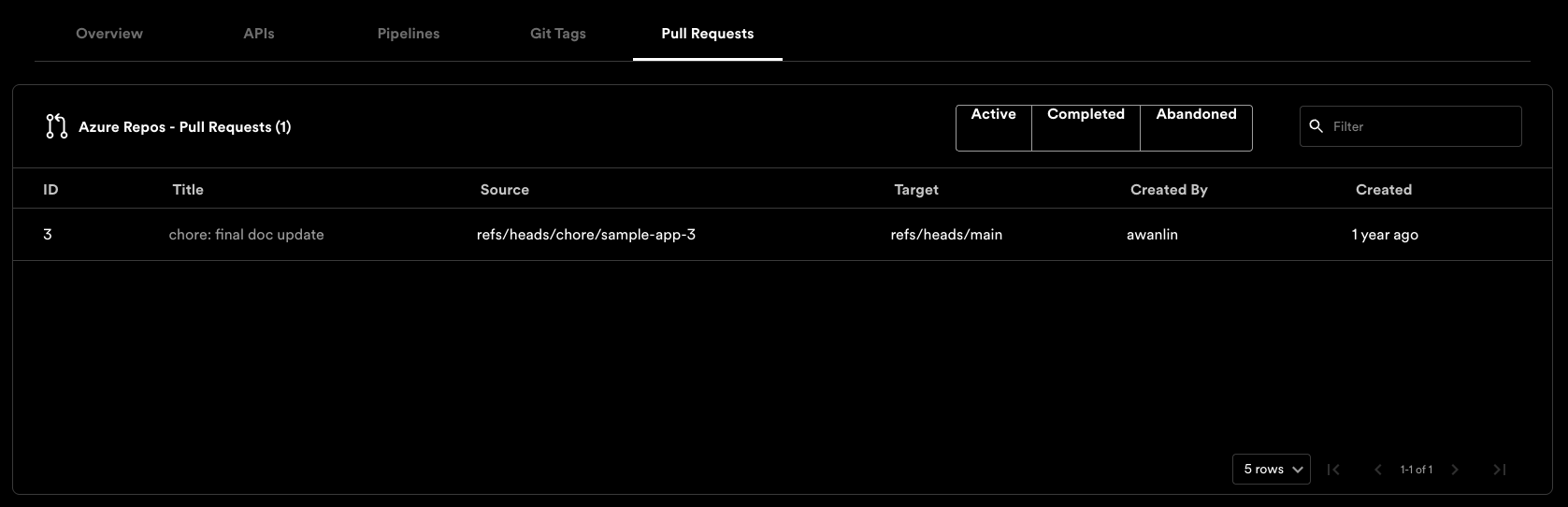
Then the Git Tags appear like so:
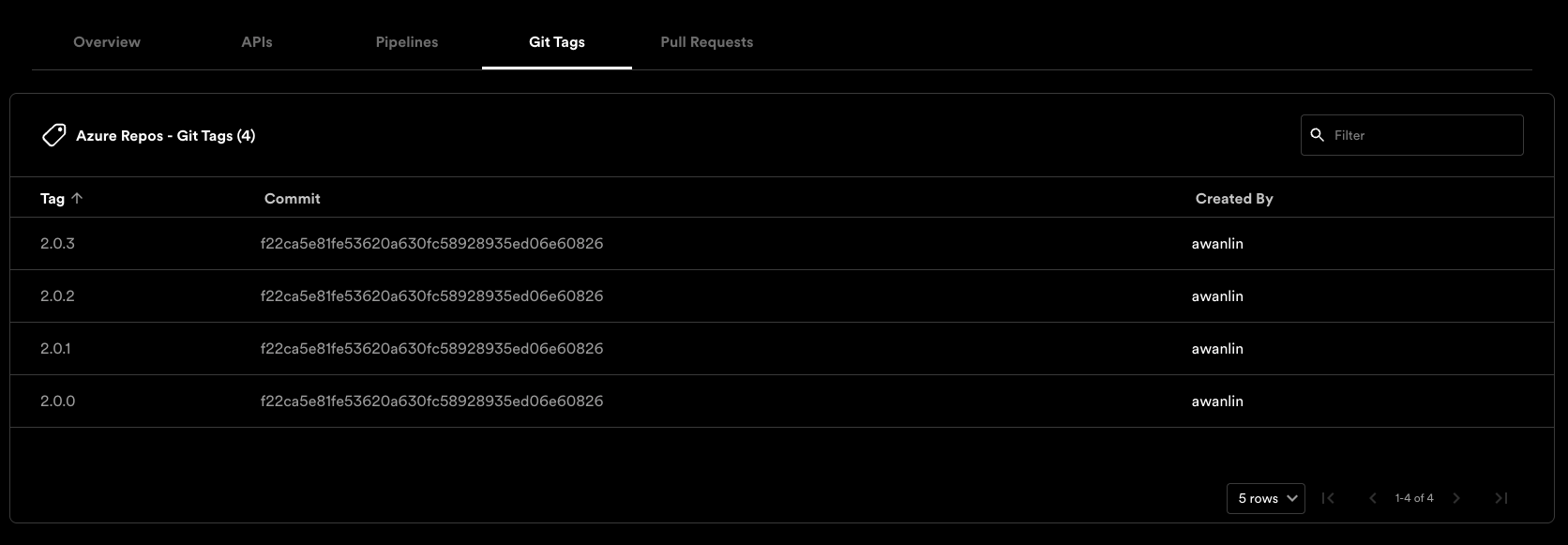
And the last item, the README card is like this: