Setup the Azure integration in Config Manager
Overview
This step will guide you through the process of adding the needed configuration and credentials to Config Manager to be able to connect to Azure DevOps.
Step Checklist
This is the first (1) step in this guide, once completed you can move onto the next step.
- Setup the Azure integration in Config Manager
- Install the Azure DevOps Annotator Processor
- Install the Azure DevOps plugin
- Install the Azure DevOps scaffolder actions
Walkthrough
To begin integrating Azure DevOps with Portal we need to add some configuration and credentials under the Azure key in the App section of the Config Manager, for this section we are going to use a PAT (Personal Access Token) as this is the quickest way to gte up and running but comes with limitation that they are user based. The Backstage integration documentation for Azure outline the various ways that you can setup authentication against Azure Devops and these are all supported in Spotify Portal!
With that said here's how to do this:
- Navigate to the Config Manager
- Now click on "Manager plugin" on the App card
- Then on the left hand click on the "azure" item under the "integrations" section
- Click on "Add item"
- First we want to enter the host value, put "dev.azure.com" into this text box
- Then we want to add credentials, scroll down to the section titles "credentials" (note that this is plural)
- Now you'll click on the "Add item" under the "credentials" section
- In this new section we are going to click the "Add item" button under the "organization" section and enter the name of your Azure DevOps organization. Repeat this for each organization you have.
- Then scroll down to the "personalAccessToken" filed and enter your PAT (Personal Access Token) here
- Now you'll scroll all the way to the bottom and hit the "Save" button
- Portal is now configured to integrate with Azure DevOps
From here you can now move on to Step 2 where you'll install the Azure DevOps Annotator Processor.
PAT (Personal Access Token) Scopes
In the example above the used the following scopes as they will give you the needed access for the all the Azure DevOps features within Portal:
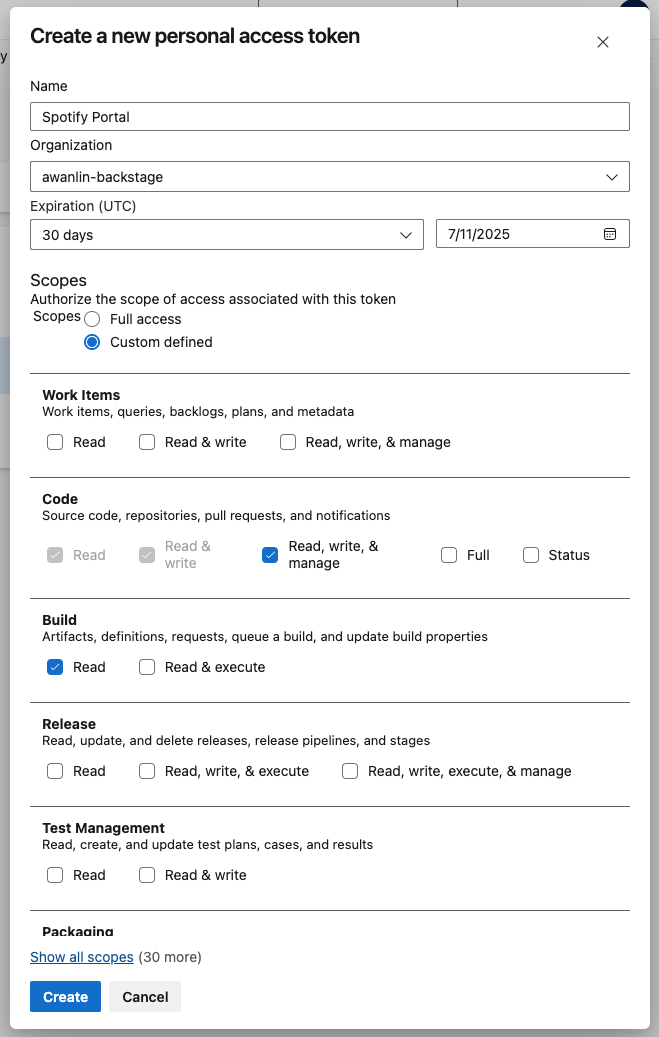
If you don't plan to use the Scaffolder and its related Azure DevOps actions you can use the "Read" scope for "Code"