Configure a Flag
This tutorial shows you how to configure a flag that controls the design of a header of a website.
The tutorial consists of the following steps:
- Create a flag for the header design, and define its schema.
- Use the flag in the website to control the header.
- Create variants of the header.
- Force a variant for a user to test a specific variant.
- Test resolving the flag with an evaluation context.
This page targets the following audience:
- Anyone who wants to set up a flag and understand how to use it.
Before you begin:
- You need to have a Portal instance with Confidence Flags Plugin turned on.
Resolve in a Way That Fits Your Application
You can resolve a feature flag in two ways. Use Confidence's managed resolver or use a local resolver that you host.
All feature flags must have at least one associated client. A client can, for example, be a backend service or a website. The clients use flags to serve different experiences. To resolve flags, a client needs to authenticate with Confidence Flags using a client credential.
Confidence Flags comes with at least one client by default with the same name as your Portal account. You can use this client if you want, or create a more specific client for web feature flags to use for the flag you create in this quickstart.
Create a Flag
Flags let Confidence Flags control the behavior of your application. For example, use a flag to control which machine learning model serves a recommendation, the number and size of tiles on a page, or a call to action message and its position on a sign-up page. For this tutorial, create a flag that controls the color and size of a header.
To create the flag, follow these steps.
- Go to Portal and select Confidence flags on the left sidebar.
- Click + Create to create a new flag.
- Name the flag
header-redesign. - Select the existing client in the clients dialog (or create a new one).
In the last step, you associated the flag with a specific client. This means
that only this client can resolve the header-redesign flag. Making it
possible to limit which flags are available to which clients is beneficial from
multiple perspectives. For one, it allows you to limit what flags are available
to clients that run in uncontrolled environments such as mobile phones, or
service-side web apps. Moreover, if you resolve flags in batch, for example at
app start, limiting the resolving to only the relevant flags saves resources.
Next, you define the schema of the flag. The value of a flag is not just a single value, but rather a key-value map of properties. To avoid errors and to make it easier to work with flags, Confidence Flags asks you to define a schema for the flag value. The schema describe the shape of the flag value, by defining properties and their data types.
In this tutorial, your flag controls the design of a header on a website.
The design consists of color and size, so your flag needs to set two properties: color and size.
- Click Edit schema.
- Click Add property and select string.
- Name the property
color. - Click Add property and select int.
- Name the property
size.
You can configure or edit your schema by opening it on the right sidebar.
Now that you defined the schema, you can create variants that have specific
values for the color and size properties.
Create Variants
The two variants you want to create for the header redesign are black in size 14, and blue in size 16. To do that, follow these steps.
- Click + Create variant and name it
default-style. - Enter
blackas the value forcolor, and14as the size. - Click Save.
- Click + Create variant and name it
new-style. - Enter
blueas the value forcolor, and16as the size.
The two variants are now created, but they're not yet reaching any user. To test your flag, use an override rule next.
Use the Flag
Each flag in Confidence Flags has code snippets on how to resolve the flag using the various SDKs. To view these code snippets:
- Go to Confidence flags on the left sidebar and select your flag.
- Click on Code snippets on the overview page of the flag.
- Select your client, like the Web client created in an earlier step, from the client dropdown list. Select the credential from the credential dropdown list.
- Choose the SDK and language that you want to resolve the flag with.
- Follow the instructions for installing the SDK.
- Follow the instructions for resolving the flags.
Next, see the code you need for resolving the header-redesign flag created earlier in this
guide. When resolving a flag into a value, you specify a default value. The default value applies if a user doesn't match or
isn't assigned by a rule. The following code sets the default value to the color green, and size 10.
Install Dependencies
You first need to install the necessary dependencies.
- Javascript
- Python
- Java
- Go
- Android
bash yarn add @spotify-confidence/sdk
bash pip install spotify-confidence-sdk
// Add to pom.xml
// Replace LATEST by the latest version of the SDK.
<dependency>
<groupId>com.spotify.confidence</groupId>
<artifactId>sdk-java</artifactId>
<version><LATEST></version>
</dependency>
go get github.com/spotify/confidence-sdk-go ```
</TabItem>
<TabItem value="ios" label="iOS">
```bash {{ title: 'iOS' }}
// When using Swift Package Manager, add the following to Package.swift
// Replace LATEST by the latest version of the SDK
.package(url: "git@github.com:spotify/confidence-sdk-swift.git", from: "<LATEST>")
.product(name: "Confidence", package: "confidence-sdk-swift")
// Replace LATEST by the latest version of the SDK
implementation("com.spotify.confidence:confidence-sdk-android:<LATEST>")
Initialize the Confidence Flags SDK
With dependencies installed, you can now construct a Confidence object for your platform. You only need to do this once, preferably on app startup.
It's suggested that you configure the Confidence SDK to show logs on all levels when
first integrating to understand how the SDK works. After you've got the feel for it,
limit logging to WARN and above.
- Javascript (Web)
- Javascript (Server)
- Python
- Java
- Go
- iOS (Swift)
- Android (Kotlin)
import { Confidence } from '@spotify-confidence/sdk';
const confidence = Confidence.create({
clientSecret: '<CLIENT_SECRET>',
environment: 'client',
timeout: 1000,
logger: console,
});
// Set the context that is relevant for your flag, like the user ID.
confidence.setContext({ user_id: 'user-test-id' });
confidence.setContext({ plan: 'premium' });
import { Confidence } from '@spotify-confidence/sdk';
const confidence = Confidence.create({
clientSecret: '<CLIENT_SECRET>',
environment: 'server',
timeout: 1000,
logger: console,
});
from confidence.confidence import Confidence
confidence = Confidence("<CLIENT_SECRET>")
import com.spotify.confidence.Confidence;
Confidence confidence = Confidence.builder("<CLIENT_SECRET>").build();
import (
c "github.com/spotify/confidence-sdk-go/pkg/confidence"
)
confidence := c.NewConfidenceBuilder().SetAPIConfig(c.APIConfig{APIKey: "<CLIENT_SECRET>"}).Build()
import Confidence
let confidence = Confidence.Builder(clientSecret: "<CLIENT_SECRET>", loggerLevel: .DEBUG)
// Setup the context that is relevant for your flag, like the user ID.
.withContext(initialContext: [
"user_id": ConfidenceValue.init(string: "user-test-id"),
"plan": ConfidenceValue.init(string: "premium")
])
.build()
try await confidence.fetchAndActivate()
import com.spotify.confidence.ConfidenceFactory
import com.spotify.confidence.ConfidenceValue
import com.spotify.confidence.LoggingLevel
// Create the Confidence SDK with context that is relevant for your flag, like the user ID.
val confidence = ConfidenceFactory.create(
context = app.applicationContext,
clientSecret = "<CLIENT_SECRET>",
initialContext = mapOf(
"user_id" to ConfidenceValue.String("user-test-id"),
"plan" to ConfidenceValue.String("premium"))
),
loggingLevel = LoggingLevel.DEBUG
)
runBlocking { // note that this would potentially block a UI thread, so adjust scope as needed
confidence.fetchAndActivate()
}
Access the Flag
You can access the flag and its values.
- Javascript (Web)
- Javascript (Server)
- Python
- Java
- Go
- iOS (Swift)
- Android (Kotlin)
- cURL
// value is { size: <something>, color: <something>}
const value = confidence.getFlag(
'header-redesign',
// default value:
{
size: 10,
color: 'green',
},
);
const client = parent.withContext({
user_id: 'user-test-id',
plan: 'premium'
});
// value is { size: <something>, color: <something>}
const value = await client.getFlag(
'header-redesign',
// default value:
{
size: 10,
color: 'green',
}
);
client = confidence.with_context({
"user_id": "user-test-id",
"plan": "premium"
})
# value is {'size': <something>, 'color': <something>}
value = client.resolve_object_details(
flag_key='header-redesign',
default_value={'size': 10, 'color': 'green'}
)
final Confidence client =
confidence.withContext(ImmutableMap.of(
"user_id", ConfidenceValue.of("user-test-id"),
"plan", ConfidenceValue.of("premium")
));
// value is { size: <something>, color: <something>}
Struct value = client.getValue(
"header-redesign",
new Struct(Map.of(
"size", ConfidenceValue.of(10),
"color", ConfidenceValue.of("green")
)));
client := confidence.WithContext(map[string]interface{}{
"user_id": "user-test-id",
"plan": "premium",
})
defaultValue := map[string]interface{}{}
flagValue := client.GetObjectValue(
context.Background(),
"header-redesign",
defaultValue,
)
// value is { size: <something>, color: <something>}
let value = confidence.getValue(
key: "header-redesign",
defaultValue: [
"size": 10,
"color": "green"
]
)
// value is { size: <something>, color: <something>}
val value = confidence.getValue(
key = "header-redesign",
default = mapOf(
"size" to ConfidenceValue.Integer(10),
"color" to ConfidenceValue.String("green")
)
)
curl -H "Content-type: application/json" \
--data '{
"evaluation_context": {
"user_id": "user-test-id",
"plan": "premium"
},
"flags": ["flags/header-redesign"],
"client_secret": "<CLIENT_SECRET>"
}' \
"https://resolver.confidence.dev/v1/flags:resolve"
The code snippets above set two fields in the context: the user_id and the plan this user is on,
in this case premium.
You can use the plan field in the context to create targeted rules. For example, with this
information in the evaluation context, an A/B test can include only users on the premium plan as
its target audience.
This video gives a quick overview how targeting and evaluation contexts work in 2 minutes and 10 seconds.
If you were to run the code above you would only get the default values for the flag. Nothing tells the client that it should return any other value. To do so, you need to create flag variants and a rule that returns a variant.
Force a Variant For a User
To try out a variant you can force it for a user with a specific user ID. You do this by creating an override rule on the flag. Override rules let you give an experience to a selected set of attribute values, such as a list of user IDs. For example, you can add the identifiers of the people on your team to let only you test the new experience at an early stage.
To create an override rule, follow these steps.
- Click + Create rule and select Override.
- Select
new-styleas the variant. - Enter
user_idas the attribute. - Type in
user-test-idin the Values section and hit enter. - Click Save.
- Enable the rule by clicking the switch in the top left corner of the rule.
If you re-run the code that fetches the flag value you now see that the flag resolves to a value other than the default.
Force all Variant For 50% of Employees
You can create an override rule with a targeting audience that includes a subset
of the users in that audience. For example, you can create an override rule that
targets 50% of the users in the "plan": "employee" audience. This way, provided
that all employees have their plan set to employee, you can test the new experience
on a subset of your colleagues.
On the flag page
- Click + Create rule and select Rollout
- Select
new-styleas the variant - In the audience section, click Add attribute criterion and write
planas field name with typestringand click Add - Set the inclusion rule to be
plan is employee - Enter
user_idas the randomization unit - Set the allocation to 50%
- Click Save
- Turn on the rule by clicking the switch in the top left corner of the rule
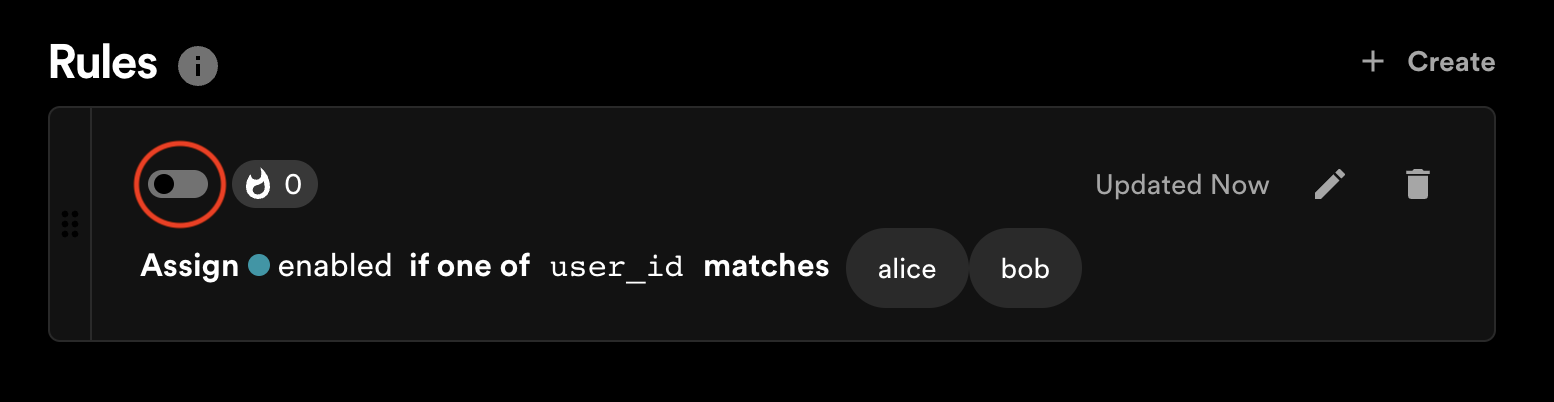
Since you now have two rules, the rules evaluate in the order of the list on the
flag page. If a user is eligible for the first rule, it returns a variant for the user.
If not, Confidence Flags evaluates if the user is eligible for the second rule. In
this case, since only the user with ID user-test-id is eligible for the
override rule, Confidence Flags evaluates eligibility for the second rule for everyone
else. The second rule, in turn, only targets users on the employee plan.
Change the priority of the rules by dragging the rule cards into the desired order and clicking save.
Resolve Tester
Use the Resolve tester to see if the rule you expect returns a variant. In the Resolve tester, you give an evaluation context and see which rules match and which don't, together with the reasons why.
On the page of your flag, select Test rules at the top of the list of rules.
Click Add evaluation context and give the context you want to test to
resolve. If you for example have created a rule that overrides the user with ID
user-test-id to the new-style variant, you can test that the rule matches by
adding the user_id field with the value user-test-id to the evaluation
context. Click Resolve to confirm that the override rule succeeds and
returns the new-style variant.
Most of the SDKs also output log messages that redirect you to the resolve tester specifically for the flag evaluation that the SDK performed. The link has a message with the prefix:
See resolves for <flagName> in Confidence:
To share a specific test run with someone, copy the URL and send it as a link. The link directs them to the Resolve tester with all context data preserved.